Steps:
- Database Connection using DOT.NET
- Write Query
- Getting data in Spreadsheet form
Open you project in Visual Studio
Click on SERVER EXPLORER and right click on DATA CONNECTION and select ADD CONNECTION in your running project
Open SQL Server 2008 and copy highlighted string
Paste COPPED string at point A, point B will become visible.
Select Specific database from there.
I am working on gang war game so I am going to select GANG WAR GAME database
Then click OK
Select “FORM” where you want to display data in spread sheet from SQL Server 2008.
Select “DATA GRID VIEW” from ToolBox and place it on form.
Select dropdown menu where (none) has been written then select “ADD PROJECT DATA SOURCE” then click “DATABASE” and click “NEXT”
Then Select “NEXT” again
At point A there is our database which we are going to add
You can change your database using “NEW CONNECTION”
When you click on point B “+” button connection string will be shown up
Click “NEXT”
Above screen been shown up. Click “NEXT”
After that above window will be appear. Select (TICK) “TABLES” because you are going to insert TABLES. And click “FINISH”
After that all table can easily be seen. Select desired table at point B and then you can view all data at point A








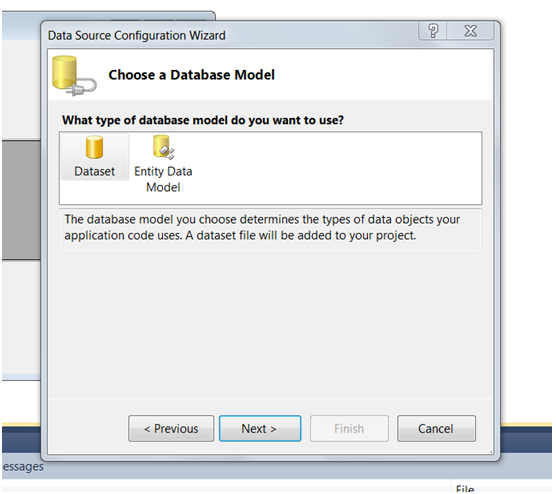


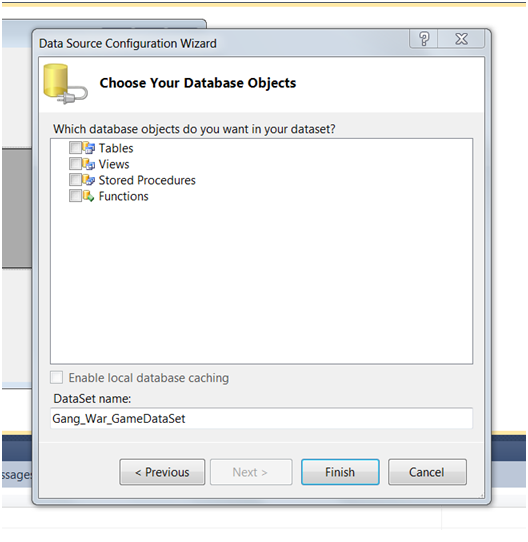






0 comments:
Post a Comment