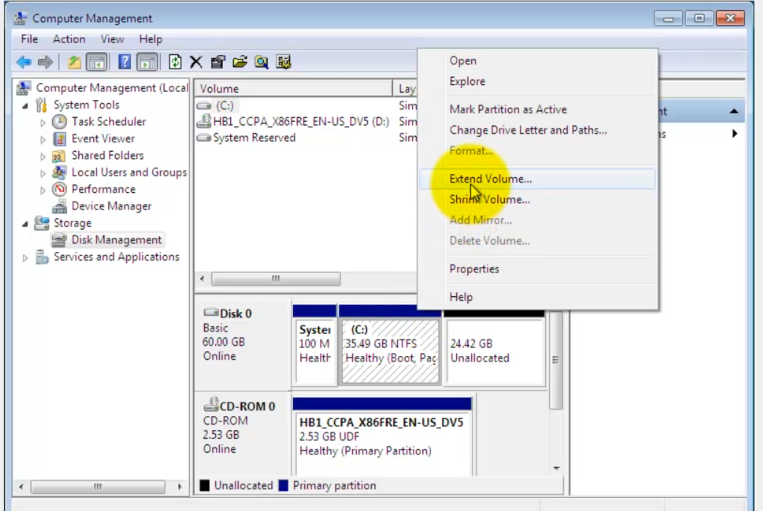In this tutorial I am going to show you how to dual boot Windows 7 and windows 8.
With dual boot you can use both operating systems, side-by-side, until you're comfortable enough with Windows 8 to go all in. To configure your PC for dual-boot, all you have to do is create a new partition for Windows 8, then install it.
Before you go one step further, make sure you have a complete backup of your hard drive, just in case things go wrong. This is a pretty safe operation,
To create a partition , go to My computer icon >> right click and then click on manage.
After this click on Disk management option and a prompt will open like figure below.
Here we need to create a partition to install windows 8. To create the partition just right click on volume C and then click on shrink volume.
When you click on shrink volume, its going to Queuing the hard drive for available shrink space.
Here you can select the size of the partition. Your partition must have 16 GB or more than 16 GB. Make sure 16 GB and more than 16 GB is recommended partition space for Windows 8.
Give the partition space and now click on shrink.
Now once you have created the partition you have to make sure that you can identify the partition. You can Format or rename and however you can do anything to identify the partition.
Now insert the Windows 8 disk into the drive and restart the computer. When you restart you should be able to see press any key to boot from CD or DVD.
After this click on NEXT and then click on Install now.
Insert the Product Key and then click NEXT.
Here you select the partition which you initially created to install Windows 8 and click NEXT.
After this the Windows installation prompt will open and during the installation your computer will restart several times.
After completing the whole Windows installation procedure a prompt will open like a figure below, where we can choose which operating system to start either windows 7 or windows 8.
After some personalization and Finalization procedure we will have Windows 8 on the same computer which also running Windows 7.
Now if you want to delete your Windows 8 and want to operate only Windows 7 operating system again just go to Disk management and select the partition where you installed your Windows 8 >> right click on the volume and then select delete.
Then if you wanna go back to the full hard drive >> right click on drive C >> then click on Extend volume>> then click next , make sure you have the partition selected >> then click next >> and then click Finish.
Now when you restart your computer, you will not see the choose operating system massage.